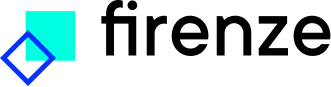Advanced Search
Search Results
79 total results found
Getting started
A Guide on how to get started with Firenze.
Product documentation
Firenze updates
Introduction
General
Data
Models
Changelog
What's new
Getting started
Introduction
Welcome to Firenze! Firenze is Vartion’s end-to-end AI platform, which allows users to perform all steps that are involved in the training, validation, usage, and monitoring of an AI model within a single platform, including data annotation. The followin...
Create a portfolio
When working on a large project, that consists of multiple smaller projects, it is useful to create a portfolio. In essence, a portfolio is your project dashboard where all components that are related to an overarching goal are collected. When working on a sma...
Upload data
Data uploading When selecting the data upload button, a side panel will open where information regarding the data can be entered. The required fields include: Title: the name of the dataset. If a file is uploaded first this field will fill automatically re...
Annotate data
An annotation project allows the user to label a dataset, which can then be used for training or evaluating a model. Both unlabelled and labelled data can be selected for annotation. To create an annotation project: Go to the Annotation Select the New ...
Create a project
A project encapsulates the process of training one or multiple models to achieve one clear objective. For example, experiments can be run with different model types or training parameters to determine which option produces the best result on a specific dataset...
Train a model
The training of a model requires training and evaluation data to be present within the project. If these datasets have not already been added during the Create a project phase, they can also be added through the Associated data and models tab. We strongly reco...
Inspecting a model
Inspecting a model is important to determine if a model’s performance is sufficient for its designated purpose. The Trained model tab in the project shows the Matthews correlation coefficient (MCC) score for each evaluation dataset. This provides a quick overv...
Monitor a model
If a model is used for a longer period, it is recommended to monitor the model performance to determine if the performance is stable across time. Go to the Monitoring tab on a model page to view data metrics and visualisations. This page visualises the usa...
Quality control and audit trial
Firenze was designed with quality control and reproducibility in mind. Many of Firenze’s pages have a Usage and Controls tab. The Usage tab shows which objects and projects are directly linked to the current object. This audit trial guarantees reproducibili...
The Home page
Firenze automatically opens on the Home page which provides an overview of the model information about models that have been created viewable in the pie charts. The recent annotation projects and the recent portfolios that have been created by the user. And th...
Supported techniques
Firenze supports different techniques for training models. If your desired technique is not present, please submit a feature request. Tabular classification A type of machine learning where the input data is organised in a table or spreadsheet format, wi...
Data content requirements
Firenze supports different techniques for training models and requires different sizes of data. More data samples generally lead to better model performance. The quality of the data also has a direct correlation with how well a model will perform, so it is imp...
Supported data types
Supported file types Firenze supports uploading of four file formats: CSV, TSV, XLSX, and JSONL. .csv - a comma separated values file is a delimited text file that uses a comma to separate values. Each line of the file is a data record, and each record c...
Data version visualisation plots
T-SNE plot T-SNE (t-Distributed Stochastic Neighbour Embedding) is a technique for dimensionality reduction and visualisation of high-dimensional data. It is particularly useful for visualising clusters or patterns in data that has many features or variables....
Prediction Text Quality Monitoring
After training a model you will want to use it to predict on new data. For good results, it is not only important to have quality training data, but also to have quality prediction data. If there is a large discrepancy between the two, the model could have a h...
Evaluation plots
Confusion matrix plot A confusion matrix is a table that is used to define the performance of a classification model. It is particularly useful when the outcomes are imbalanced. The confusion matrix shows the number of true positive, true negative, false posi...
Experiment types
Firenze allows its users to have fine grained control over the training process. Therefore, different experiment types can be created. AutoML. Multiple experiments. Single experiment. AutoML Firenze will automatically train a multitude of models and...
Evaluation metrics
Firenze uses a few different evaluation metrics for scoring models. Evaluation metrics are techniques used to measure the performance of a machine learning model. These metrics are used to compare different models and select the best one for a given task. Clas...
1.26.0
Added Time series techniques. Node classification technique. Changed Job logs have new colours and styling. Fixed An issue where some experiment settings with "true" and "false" as options could not be changed correctly. An issue where n...
1.25.0
Added Different actions of object link buttons, based on the context they are in. Clicking with the control button pressed will open the object in a new tab. More reactivity for objects on the Data and Project pages. The Export annotation projects button ...