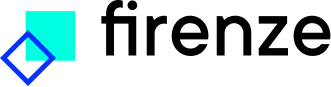Annotate data
An annotation project allows the user to label a dataset, which can then be used for training or evaluating a model. Both unlabelled and labelled data can be selected for annotation.
To create an annotation project:
- Go to the Annotation
- Select the New annotation project button which opens a sidebar:
- Select a data type. This should correspond to the intended model type.
- Fill in the required fields.
- If applicable, link to a portfolio.
- Select the data that should be annotated.
- Select the Create project
If an unlabelled dataset has been selected, annotation labels will need to be created manually. If a labelled dataset has been selected, annotation labels will be automatically generated. However, they can be changed if needed. Annotation labels are required to start the annotation process.
To create or edit annotation labels:
- Go to the Guideline and label management tab within the created annotation project.
- Update the general annotation guidelines.
- Add a new label by selecting the New label button, add a label name and description. Optional: select a label colour.
- Edit a label by selecting it and selecting The label name, description, and colour can now be updated.
Once the labels have been created, annotation can start:
- Select the Annotate This opens a new page.
- The sidebar shows details on the dataset and the current annotation progress.
- The main interface shows the text and the annotation options.
- Perform the appropriate annotation action and select the Accept
- A text can also be skipped by using the Ignore
- Keyboard shortcuts may be used to speed up annotation.
- If a mistake is made, the annotation action can be edited through the History in the sidebar.
- The mistake can also be edited later by going to the History tab within the annotation project.
- Once all annotations have been completed, the page will automatically close and return the user to the annotation project.
The label distribution can be viewed in the Information tab. If this distribution is acceptable the data can be exported so it becomes available for training or evaluation under the Data tab. To export data, select the Export data button and fill in the required fields. Ignored data is not exported.
Continue to Create a project.